1.
Go to Classes->Modify
and choose one of the parameters which you like to use as filter, in my example
I will use Networks.
Click Create to configure new network
2.
Configure new network/host
for use as a filter:
3.
Go to Classes->Update
Policies and click on Set to apply the changes you have just made
4.
Go to
Services->Diagnostic->Policies
5.
Click on Create to
configure new diagnostic policy:
While configuring diagnostic policy we can
use any parameter to filter or limit the packet capture (SRC, DST, TOS, INTF,
VLAN etc.) note that in the following policy I have defined destination host
(which we configured in step 2) and limit the number of captured packet to 150.
6.
Go to Services->Diagnostic->Capture->Parameters
7.
Choose Enabled in Status
drop-box and click Set to start capture.
Warning -
diagnostic tools may cause severe performance degradation.
Always use in caution and limit the capture
using filters.
8.
Click on Files or go to
Services->Diagnostics->Files to access the captured files
Click on download to save the files on your
local PC and use Wireshark to view the content of the file.







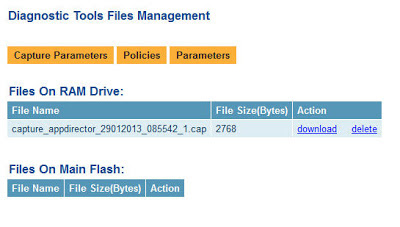
hi
ReplyDeletenetwork selected here is vip or physical server ip